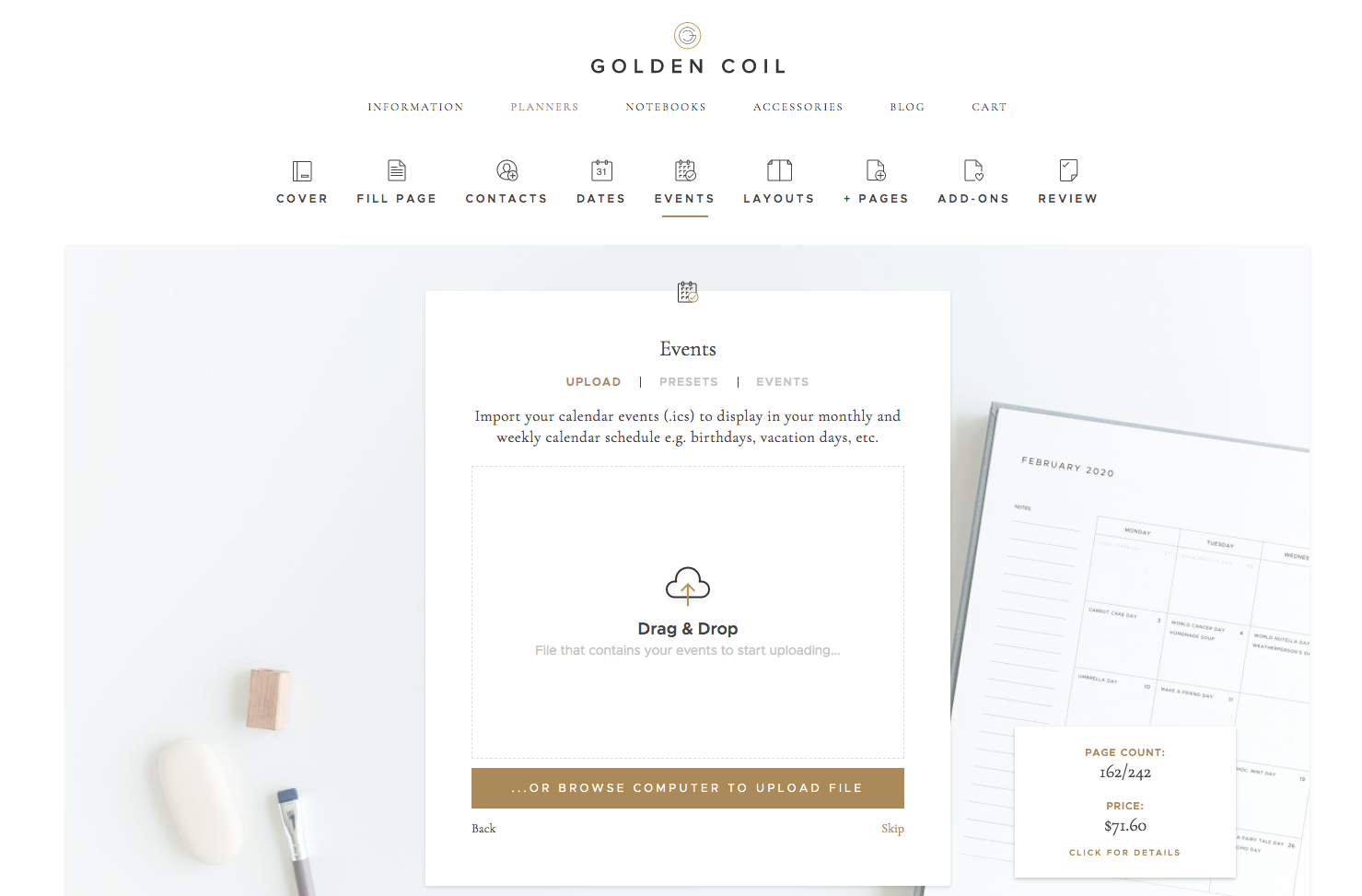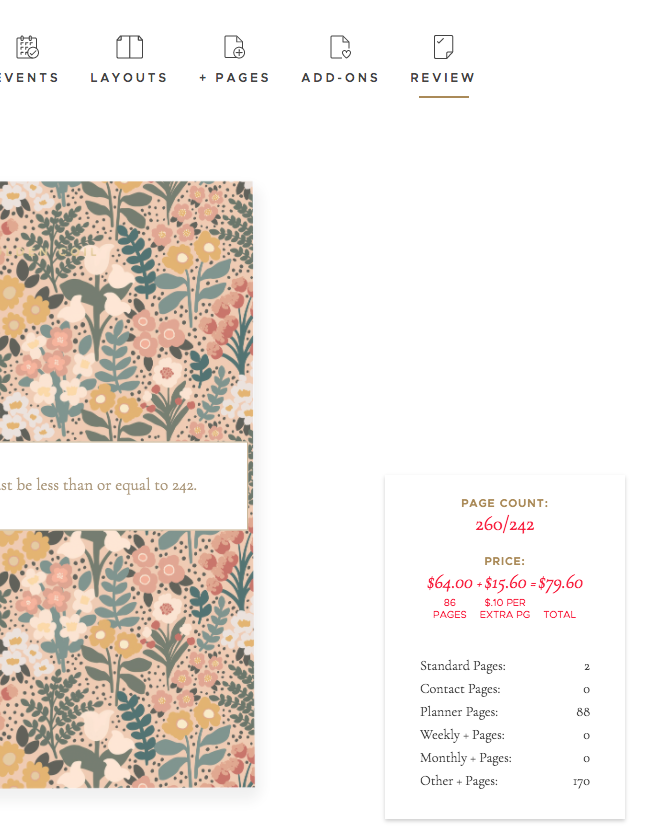Making Your Planner
Our Black Friday sale is live and we wanted to make sure you have all the resources you need to seamlessly create your perfect planner or notebook! Today, we’re addressing the most frequent troubleshooting questions that come up while creating a planner or notebook on our website. Let’s walk you through the process!
TROUBLESHOOTING MAKING YOUR PLANNER
Once you’ve selected a cover and completed the fill page for your planner, you’ll be ready to add contacts to your planner. Things to note:
You can manually enter contacts using the form.
You can also enter multiple contacts at once by uploading a .CSV file. See our video tutorial here for directions!
The next step is to choose the date your planner begins and the date it ends. One of the most frequent questions we get here is, “Can I create a year-long daily planner?” Because of the high quality of our paper we can only facilitate a daily planner that is 6 months in length, as a longer duration would exceed our page count of 242 pages. If you would like to have a year long planner, we suggest planning weekly and then adding extra pages that have the features that you love about daily planning pages such as meal plans, fitness trackers, reflections...etc.
Now you’ll be ready to add events to your planner! Things to note here:
Unlike contacts, events cannot be entered manually. Events must be added by creating a calendar in Apple Calendar or Google Calendar, exporting the file, and uploading it to your planner through our software. See our blog post here for a tutorial!
Due to character limits, the full title of some events will not be shown on the monthly view but the weekly view will show the full event titles.
When reviewing their planner prior to ordering, some customers have noticed their events showing at the wrong times. This is typically an issue with timezones—a calendar was created in a different timezone than you are currently in. To fix this, we suggest creating your calendar with your events entered as “Floating Events.” What this means is that the event is no longer tied to a specific time zone. So, let's say you want to schedule lunch at 12pm every day no matter where in the world you are. Set the time zone to “floating” and that way your event will upload at 12pm regardless of which timezone you are currently in.
Time to choose your weekly layout and +pages! One concern that comes up here is, “How do I add dated monthly calendars to my planner?” Don’t worry! These will be automatically added throughout your planner and you’ll be able to see them when you review your planner before purchase.
Currently, each planner must include a weekly or daily planning page. However, if you would like to omit them, you may create a notebook! Simply add our undated monthly calendar page into your notebook to use for planning purposes. See below for more tips on creating a notebook.
As for +pages, the two most frequent question we get asked are:
“Can I change the order of my extra pages?” The current version of our website has a standardized order that add pages are inserted within a planner or notebook. Though you may customize where the pages are inserted, we are currently unable to re-order these pages within their respective locations (start of book, end of book, monthly, or weekly).
“Can I add my extra pages in multiple locations? (ie. start and end of planner)” Currently we can insert extra pages at the start or end of planner or notebook, or between weeks or months. We are working hard to be able to add the same page in multiple locations, but have yet to launch this feature on our website at this point.
Once you’ve chosen your weekly layout and +pages, it’s time to review your planner! Our software will generate a preview that will let you look through each page of your planner to make sure everything looks just how you want it. Issues you may run into here:
Your page count may be over the limit. Typically there are two reasons for this: 1) The duration of the planner is too long, and 2) There are too many extra pages that have been added. To see where all your pages are located, click on the button that shows your current page count. This will tell you if your high page count is due to your layout or your extra pages. From there you can decide to decrease the duration of you planner or to edit your extra pages.
If your page count is high due to extra pages, consider revising their frequency in your planner. For example, you can choose to add your extra page monthly instead of weekly, or to put it at the start or end of you planner.
Don’t be afraid to leave the Review tab to make adjustments to other sections of your planner! You can go back and forth between each tab until you’ve made all the adjustments you need. Each time you come back to the Review tab, the software will update the preview to show the changes you’ve made.
We don’t currently have a log in feature for our website that would allow you to save the progress you’ve made on creating your planner, but if you use the same browser and device and have enabled cookies, your work should be saved if you decide to pause and come back later!
TROUBLESHOOTING MAKING YOUR NOTEBOOK
Making a notebook is a simplified version of making a planner. You’ll notice there aren’t tabs for contacts, dates, events, or quote add-ons. But, as we mentioned above, a notebook is the best way to make yourself a customized planner that does not include a weekly layout. If you prefer to only plan on a monthly basis, you’ll want to add undated monthly calendars to a notebook along with other +pages you like. A couple of questions you may run into:
When you select a Layout for your notebook, you’re selecting the type of page that will be the main body of your notebook. You will only be able to select one Layout for your notebook, but you’ll then be able to add +pages to the beginning or the end of your notebook.
2. When selecting a Layout page, the number of pages shown represents a spread of 2 pages. In the image above, you can see we’ve selected an undated monthly calendar to be the Layout page of the notebook. In order to have 12 undated monthly calendars in the notebook, we’ve selected 24 of these Layout pages.
3. Similarly to planners, the current version of our website only allows for +pages to be added in a standardized order and in one location.
FINAL NOTES
Before you complete your order, please note: Each of our orders is sent to print immediately after purchase. Because of this, we are unable to make any changes to or cancel orders. Please make sure you’ve reviewed every page of your planner or notebook and that it looks exactly how you’d like it to look!
Once you’ve ordered your planner or notebook, you’ll receive a tracking number. Our tracking emails are sent immediately after our printer scans your package into the UPS system. UPS does not begin tracking the package until it has been picked up from our print facility. If your tracking number is reading as invalid, check back after 24 hours and you should be able to see more details!
We hope this is a helpful resource for you while making your planner! Please add any additional questions in the comments below. Happy planning!